Spreadsheet relative cell references
29 May 2015In Google Spreadsheets, you can refer to other cells relatively.
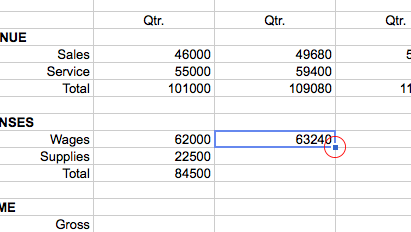
Most people know about referencing cells like A1 or E6:F9. And most people know how you can use the “Fill” function — dragging the lower right corner (or learn the keyboard shortcuts!) — to automatically generate the next cell in a relative way, so that A4, becomes A5, and A6, and so on.
But did you also know you can directly refer to “the cell right below me”? Or “right 3 down 2 from here”?
You do this with relative cell references.
Instead of using A1 notation, you use what’s called R1C1 notation.
It’s pretty easy. The R stands for “row”; the C is “column”. If you want to refer to the cell 5 down and 7 to right, that’d be R[5]C[7]. Use negatives to go up rows or left columns: up one & left two is R[-1]C[-2].
Make sense?
To use this in a spreadsheet, you need to wrap it in an INDIRECT() function call, because something. That INDIRECT function is used “to refer to cells indirectly, with strings”. Its API looks like this:
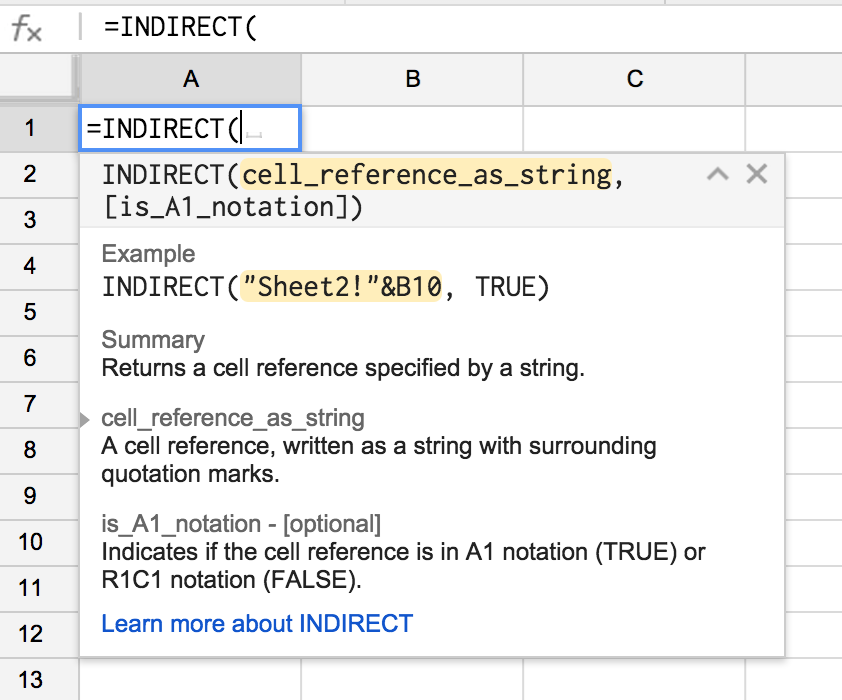
You’ll need to set that second parameter – is_A1_Notation – to false. It defaults to TRUE.
To recap, to use this to refer to the cell 5 down and 7 to the right, you’d say:
=INDIRECT("R[5]C[7]", false)
The = at the front is to indicate this is a function, and the "quotation marks" around the R1C1 notation tells the API its a string.
Okay. That explanation was a bit lengthier than I’d like, but now you basically know everything you need to know about using relative cell referencing.
So what is this good for?
In most cases, Fill will suffice. It’s quick and easy, and leaves clean code — much easier to maintain!
But sometimes you just can’t use the Fill function. One example is with Conditional Formatting, where you’d like to apply one custom formula to a whole range. Another example is when you’re inserting data programmating with Apps Script. Using a relative reference instead of depending on Fill reduces your formula to a single formula string, which can be more easily inserted into a large range.
