How to make programmatic Google Forms
16 Jul 2015Let’s pretend you’re making a survey. And you want to ask the same thing many times, with only the slightest modification.
What if you want to ask something like:
*Apples* Around how many apples have you eaten in your life? - ( ) 0, I have never eaten one before. - ( ) 1 - 10 apples - ( ) 11 - 100 apples - ( ) 100+ apples Please describe apples: the taste, texture, and your overall feelings towards eating them. ---------------------------------------- | | | | | | | | | | ----------------------------------------
It’s a silly example, but bear with me. Then maybe you also want to ask:
*Bananas* Around how many bananas have you eaten in your life? - ( ) 0, I have never eaten one before. - ( ) 1 - 10 bananas - ( ) 11 - 100 bananas - ( ) 100+ bananas Please describe bananas: the taste, texture, and your overall feelings towards eating them. ---------------------------------------- | | | | | | | | | | ----------------------------------------
And so on, for kiwis, oranges, mangos, lemons, limes, grapes, strawberries, watermelons, cucumbers, pineapples, and more.
Well, you could spend an hour making each question by hand. Or, you could use Google Apps Script to automate this sort of thing.
You just need two parts:
- To grab your list of data from a Google Spreadsheet.
- To make your template for Google Forms.
Part 1: Grabbing your data from a Spreadsheet
The goal here is to let your script know what data to replicate against. In our example above, it’s the names of the fruit.
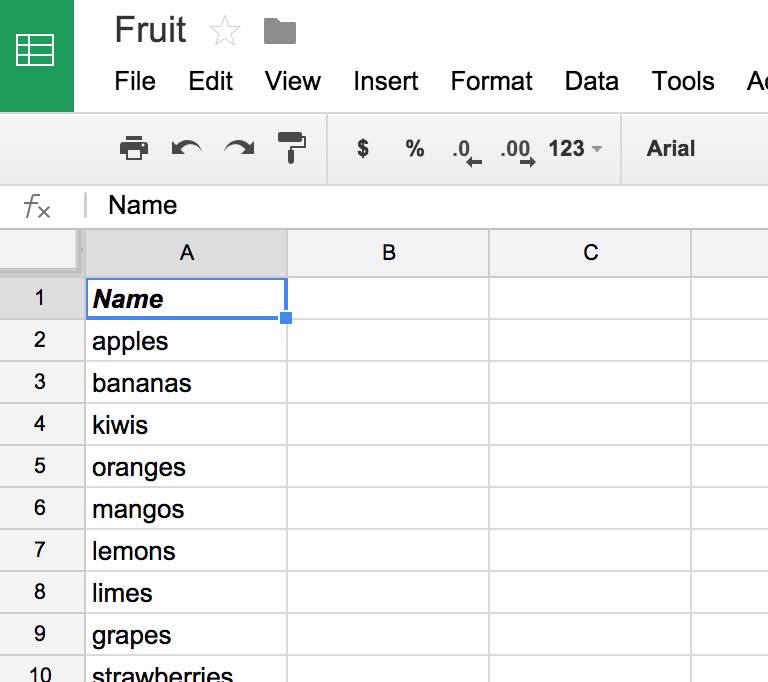
You can use this utility function to make grabbing this data really easy.
This getSpreadsheetData() function takes the name of a worksheet, grabs all the data on the page, and gives you back an array of objects, using the first row for the property names. If you don’t provide a sheetName parameter, it defaults to Sheet1.
 Using the Apps Script debug tools to see the data in memory
Using the Apps Script debug tools to see the data in memory
To add this code, open the Google App Script editor with Tools > Script Editor, choose Blank project…, and then paste this function in.
Part 2: Making the Google Form
Creating a Form with App Script is not too challenging. Here’s how you’d make our example above:
function makeOurForm() {
var form = FormApp.create('Our fruit form')
form.setDescription('This is an example of setting a description for our programmatically generated Form.');
getSpreadsheetData().forEach(function (row) {
var capitalizedName = row.Name.charAt(0).toUpperCase() + row.Name.slice(1);
form.addSectionHeaderItem()
.setTitle(capitalizedName);
var item = form.addMultipleChoiceItem();
item.setTitle('Around how many ' + row.Name + ' have you eaten in your life?')
.setChoices([
item.createChoice('0, I have never eaten one before'),
item.createChoice('1 - 10 ' + row.Name),
item.createChoice('11 - 100 ' + row.Name),
item.createChoice('100+ ' + row.Name)
]);
form.addParagraphTextItem()
.setTitle('Please describe ' + row.Name + ': the taste, texture, and your overall feelings towards eating them.');
});
}That’s it. Google Apps Script is pretty straightforward. For the most part, it’s just Javascript with extra globals. And everything is synchronous, so it’s very easy to reason about. The Forms documation covers tons of other methods, and overall the docs are pretty good! Feel free to ask if you have any questions.
Finishing up
Now to make it work, just run the makeOurForm() function! You’ll be asked to approve some permissions the first time it runs.
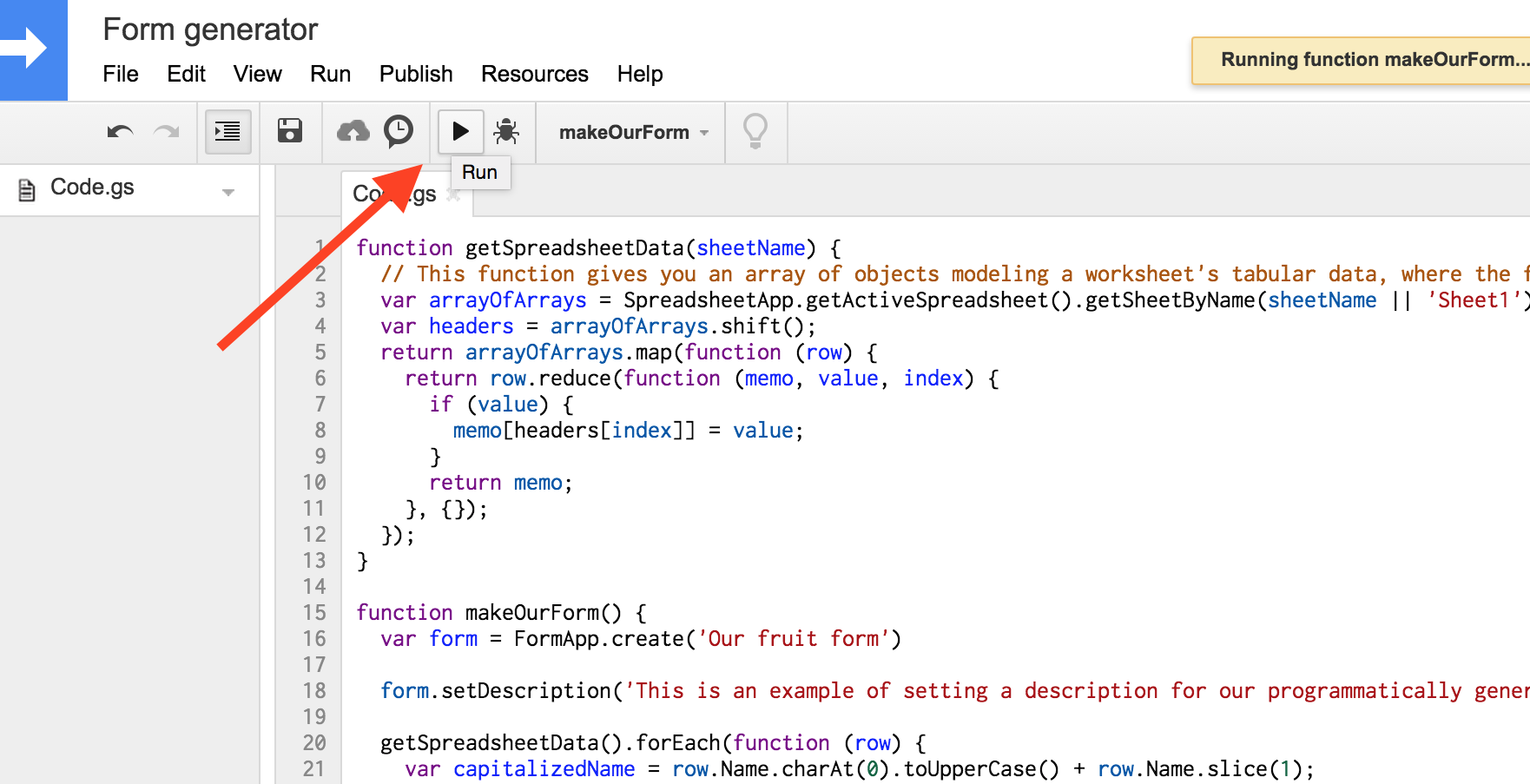
And then you’ll have a new Google Form in your Drive.
You can check out the example Form we made here, and here’s the Spreadsheet we used. To view the Apps Script code, open the Spreadsheet, then do File > Make a copy…, and then Tools > Script Editor.
I hope you found this a helpful lesson. Don’t hesistate to reach out if you have any questions or need more help.
